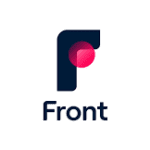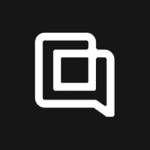HubSpot serves as a comprehensive Customer Relationship Management (CRM) solution catering to marketing, sales, and customer service requirements. It empowers teams with diverse tools, spanning from social media marketing and content management to lead capture and reporting. Essentially, it functions as an extensive toolkit aimed at assisting businesses in attracting, engaging, and delighting customers more efficiently.
Additionally, HubSpot provides an API that developers can utilize to seamlessly integrate its suite of services into their applications. This integration facilitates the extraction of data for analysis or customization, thereby augmenting the capabilities of sales, marketing, and customer success teams.
From our practical experience, a particularly valuable integration for developers involves extracting Deal Pipelines from a client’s HubSpot system. This extraction offers crucial insights into the customer’s sales process, enabling more data-driven decision-making. Moreover, leveraging this integration can enhance the overall efficiency of marketing operations.
In this article, we’ll go through the following steps:
- Getting permission from your user to read and write into its software
- Start creating contacts in multiple CRMs using Panora’s API
This tutorial assumes you have an account on Panora, or a working self-hosted version.
1. Authentication
On Panora, Magic Links are the easiest way to get access to someone’s data.
They can be generated from your dashboard, and all you have to you is share them with your customer.
- Login to your account dashboard
- Go to section Connections and local button Create a Magic Link
- Click Create a Unique Magic Link
- You’ll be asked for two informations: an email and an Origin User Identifier. The Origin User Identifier is the id of the user you’re inviting, as represented in your systems.
- Click Generate. Send the link to your customer.
Your users will be asked to login to their CRM (list of supported CRMs here).
Once one of your users has connected its account, you will be able to find it through your dashboard. Login and head to the section “Connections” to check.
If you see a new entry, congrats 🥳
Can’t find it? Find a more detailed tutorial about Magic Links here, or get help from our Discord
2. Creating contacts on your user’s behalf
To perform this task, you will need to make a POST request to our /crm/contact route.
Its full address is usually api.panora.dev/crm/contact
In the headers, you will need to fill multiple values.
integrationId: this is a string. It can be “hubspot”, “zoho”, “freshsales”
linkedUserId: Find it in your dashboard, head to the Configuration” section.
remote_data: set to false for your first try. This is an advanced feature.
To make your first API call, send a POST request with this body filled:
{
"email_addresses": [
{
"email_address": "<string>",
"email_address_type": "<string>",
"owner_type": "<string>"
}
],
"field_mappings": {},
"first_name": "<string>",
"last_name": "<string>",
"phone_numbers": [
{
"owner_type": "<string>",
"phone_number": "<string>",
"phone_type": "<string>"
}
]
}